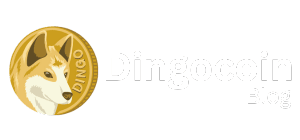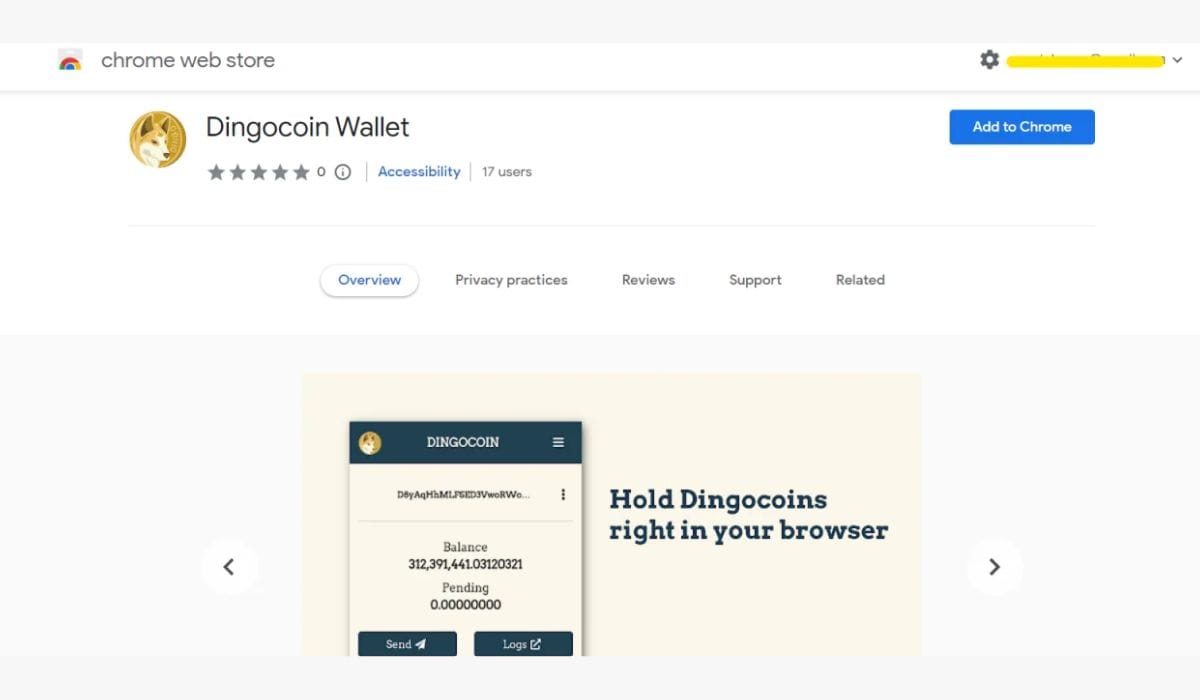Dingo has a new dingo browser wallet extension! let’s see how to migrate dingo browser wallet to a new dingo wallet.
Get it now on chrome:
About Dingo Browser Wallet
Dingo browser wallet is a user-friendly innovative wallet that is easy to use and install, it has all the required features such as send and receives option. It has the ability to create a new address on installation or you can simply just import your old wallet into it (if you have private keys).
Security Features
Let’s talk about its security features, it doesn’t share private keys and data with anyone it stores all the important details in your system only(such as private keys and logs. Now some of you will think what if anyone gets a hand on my system then it has a security layer for that too, it requires a password to authenticate send, receive, or export a private key so your funds are safe in it just like other old fashioned wallets.
How to Install Dingo Browser Wallet
At first, open your Chrome Browser then go to the link given above for the chrome extension, it will open the chrome webstore as shown in the image below-
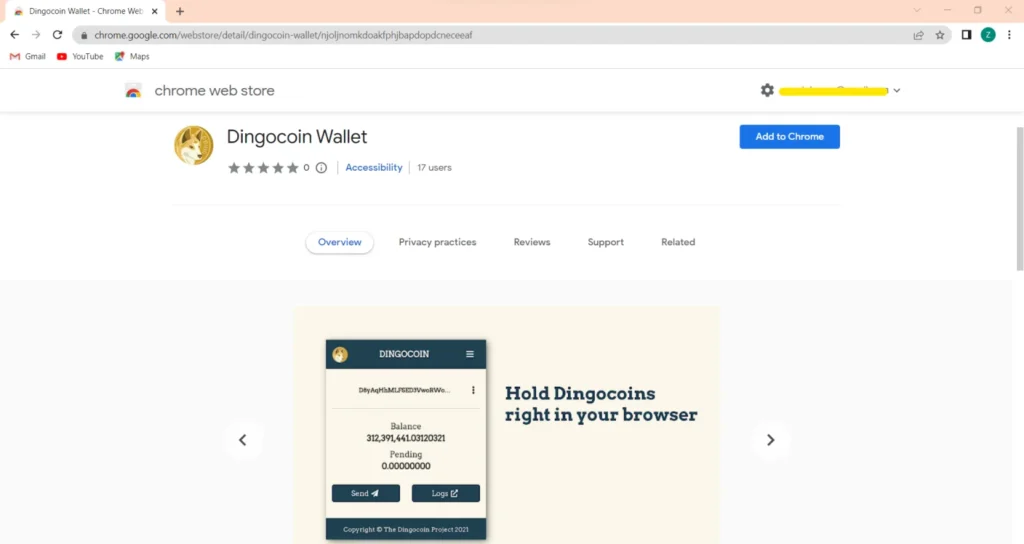
Steps to add it to the Browser:
- Click on add to chrome button.
- It will open a pop-up in that click on add extension.
- Boom extension is now added to your chrome browser.
- Now Pin the extension(Optional but recommended)
- Now just click on the extension to open it, it will show no active account.
- Click on the menu now(the three lines in the extension box).
- It will show two options there one is to create an account and the other is an Import account.
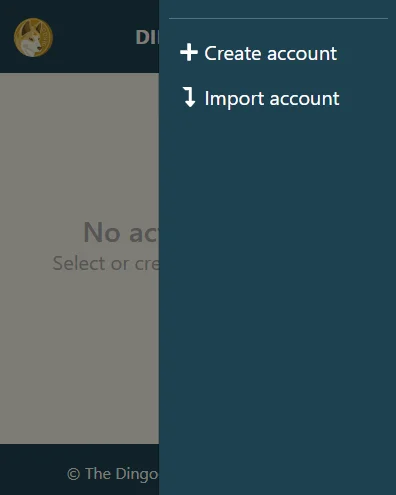
- Import account- this option is used to import your old wallets into it through a private key. (which we will learn later in this article, it is used to migrate dingo browser wallet)
- Create account- it will create a fresh wallet for you.
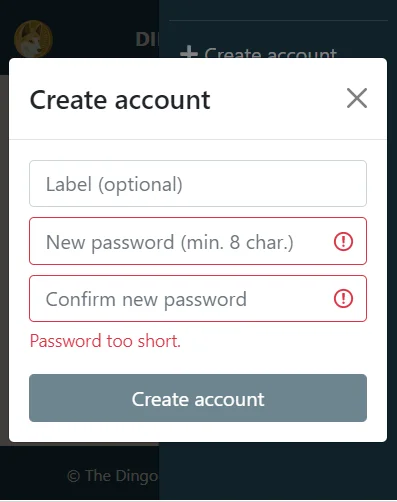
- Just fill out the form, Label– assign a name for your wallet this is optional, Password– remember the password you use here as it will be required every time you send funds.
- Your new dingo browser wallet is ready to go.
Always save your private key(will explain how to do that later in this article)
How to Migrate from old wallet to New wallet
At first, you need to open your system and browser in which you currently have an old extension, then you need some things like the password used while creating of wallet(it’s the same which you use for transactions), a private key, a new extension link, and obviously some common sense.
How to export a private key?
To transfer your address to the new extension, open your current browser wallet click on the 3 dots (on the side of your address) then select “Export” type in your password then copy the key and save it somewhere secure as in crypto who hold the keys holds the fund.
Now let’s see how to migrate dingo browser wallet:
- Remove the currently installed extension from the manage extension page in chrome.
- Install the new Extension(Steps to do so are explained in the same article).
- Now open the extension and click on the menu.
- Click on Import (it will open a new form in it).
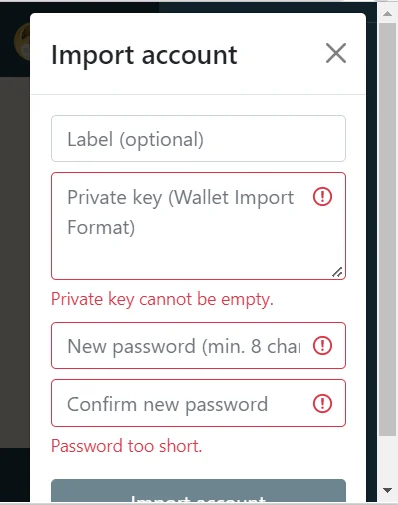
- Fill out the form. Label- the name of the wallet(optional), Private Key- fetched in the export step, password- it will be used to grant permission if you do any operations using this wallet(can be a new password no need to be the same as old).
- Click Import Account.
- All done your wallet is now imported/restored in the new dingo browser wallet.
Note: Firefox extension will come later we are having issues publishing it. P.s: Migrate Dingo Wallet steps can be used if you want to transfer your current wallet to new system or browser.